VersaWorks 7 is more than an update — it’s a faster, smarter, and better-connected RIP designed to maximise the potential of Roland DG devices. Expect a modern UI, richer colour control, deeper automation via Roland DG Connect, and support for managing up to 8 printers from one interface.
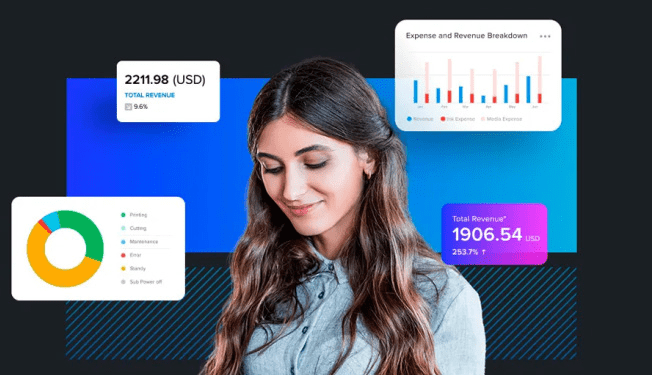
Why Upgrade to VersaWorks 7 Now?
- Up to 3.9× faster RIP with +62% addressable memory for complex files and heavy workflows.
- Modern UI with light/dark themes and split Home (monitoring) / Main (job management) views.
- Fleet control — manage up to 8 devices simultaneously.
- Higher fidelity via native PNG support, 16-bit RIP, and advanced dithering for smooth gradients.
- Accurate colour with True Rich Color, Pantone® and Roland Color System libraries.
- Seamless integration with Roland DG Connect for backups, analytics, and premium modules.
- Free upgrade — keep VW6 installed while you trial VW7 (can’t run both at the same time).
The Key Features You Should Know
Interface & User Experience
- Light/Dark themes optimised for operator comfort and readability.
- Dedicated Home (status, ink, alerts) and Main (job prep) screens.
- Real-time preview, powerful search, and detailed file/job info.
- Multi-printer management for up to 8 Roland devices from one UI.
Job Management & Automation
- Job Variation — quickly compare multiple versions of a file with different settings.
- Step & Repeat for patterns and series production.
- Special Colour Plate for varnish, white, or primer separations.
- Advanced Cut Controls, direct export to cutters and finishing systems.
Performance & Print Quality
- RIP engine up to 3.9× faster — complex PDFs process in seconds, not minutes.
- Native PNG, 16-bit RIP, and advanced dithering for smooth gradations and detail.
- Updated ICC simulation for industry standards (FOGRA, GRACol).
- Professional libraries: Pantone® and Roland Color System.
- Integrates with finishing (e.g. Fotoba, Kala, Neolt).
Roland DG Connect & Premium Modules
Roland DG Connect is the central digital platform that connects your devices, data, and VersaWorks 7 settings. It improves efficiency, traceability, and cost control with:
Automatic job & settings backups
Real-time device/ink status & alerts
Activity history & analytics
User & role management
Designer tool for seamless production
Premium (subscription) modules include:
- PrintAutoMate — automated pre-press workflows.
- Inventory Manager — track materials and consumables.
- Job Assistant — file-specific optimisation guidance.
- Business Dashboard — costs and performance analytics.
Installation & Compatibility
Everything starts with the Roland DG Connect HUB. Download the HUB, sign in (or create a DG Connect ID), download VersaWorks 7 with preconfigured profiles, and install. Devices are detected automatically.
- Download DG Connect HUB.
- Sign in / create your DG Connect ID.
- Download VersaWorks 7 with preconfigured profiles.
- Install — devices auto-detect; media profiles download automatically.
After installation you can rename/add devices, view real-time status (ink, jobs, alerts), and import VW6 backups to restore queues & settings.
System Requirements
- Windows: 11 / 10 (64-bit).
- macOS: 13/14/15 via Parallels (VW7 runs on macOS only through virtualisation — there’s no native macOS build).
- Minimum: Intel Core i5 or higher; 8 GB RAM (16 GB recommended); 40 GB free disk; 1920×1080 display.
Licence & Activation
- Each device requires activation.
- Online users: automatic activation via DG Connect HUB.
- Offline/unsupported: activate via certificate on a connected PC.
- China/Support cases: activation by Roland Service Engineer.
- Important: activation must be completed within 60 days of installation or printing is disabled.
Installation & Compatibility
Everything starts with the Roland DG Connect HUB. Download the HUB, sign in (or create a DG Connect ID), download VersaWorks 7 with preconfigured profiles, and install. Devices are detected automatically.
- Download DG Connect HUB.
- Sign in / create your DG Connect ID.
- Download VersaWorks 7 with preconfigured profiles.
- Install — devices auto-detect; media profiles download automatically.
After installation you can rename/add devices, view real-time status (ink, jobs, alerts), and import VW6 backups to restore queues & settings.
System Requirements
- Windows: 11 / 10 (64-bit).
- macOS: 13/14/15 via Parallels (VW7 runs on macOS only through virtualisation — there’s no native macOS build).
- Minimum: Intel Core i5 or higher; 8 GB RAM (16 GB recommended); 40 GB free disk; 1920×1080 display.
Licence & Activation
- Each device requires activation.
- Online users: automatic activation via DG Connect HUB.
- Offline/unsupported: activate via certificate on a connected PC.
- China/Support cases: activation by Roland Service Engineer.
- Important: activation must be completed within 60 days of installation or printing is disabled.
Frequently Asked Questions
Can VersaWorks 6 and 7 coexist?
Yes — they can be installed together, but you can’t run them simultaneously.
Is VW7 compatible with macOS?
Yes, via Parallels Desktop (virtual environment). There’s no native macOS version.
Is VW7 faster?
Yes — up to 3.9× faster during the RIP process, with +62% addressable memory.
Can I import jobs and profiles from VW6?
Yes — use the backup and restore function to bring queues and settings across.
Do I need to be online all the time?
Only for activation and premium modules.
Are media profiles available?
Yes — preconfigured profiles are available for most Roland DG media and substrates.
Download & Next Steps
Step into faster, richer, more efficient production with VersaWorks 7 — fully integrated with your Roland ecosystem.
